About St. Helen's Virtual Choir
On 17th March 2020, the Archbishops of Canterbury and York called for Church of England churches to put public worship on hold. With the UK Government's guidance on social distancing also now in effect, the choir was unable to continue singing.
This web site was created to enable the choristers of St. Helen's church to continue to sing together 'virtually' during the coronavirus crisis. One of the goals of this web site is to enable choristers to attend their own virtual choir practice. It provides audio files for the Soprano, Alto, Tenor or Bass parts for hymns & anthems. The web site enables choristers to record themselves singing their SATB part with a backing track. The recording can then be uploaded to be stored in the cloud. The final part of the Virtual Choir is the production of a video containing the contributions of all choristers, which can be watched by the congregation of St. Helen's church.

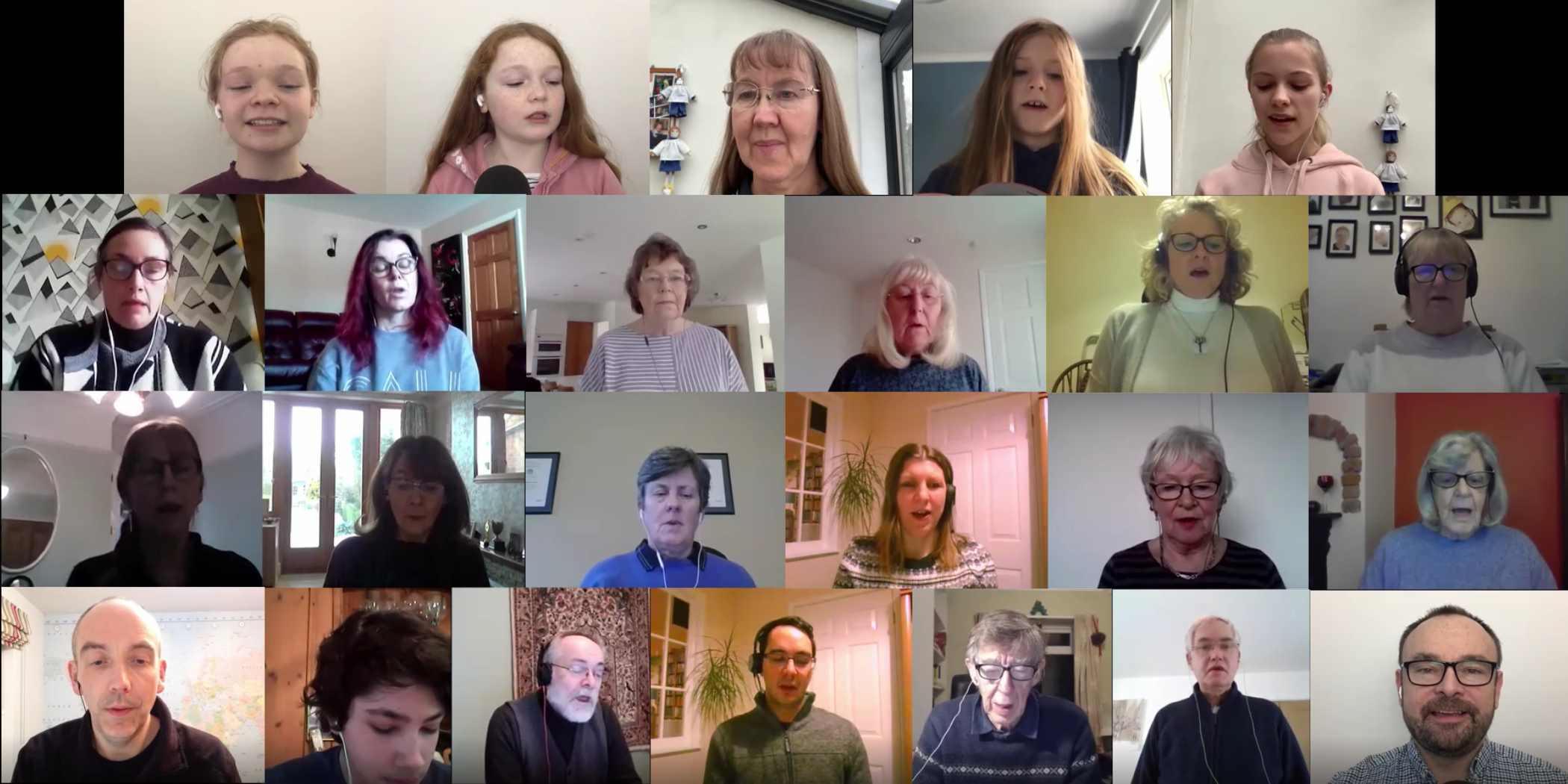
Frequently Asked Questions
There are 4 different approaches for recording your videos.
- The first way is to use a laptop with a built-in webcam. Use the Chrome web browser to open this website and everything should work. You should listen to the backing track with headphones as you record yourself singing. Please visit the 'Record' page to get started.
- The second and similar approach is to use a PC or Mac with an external webcam plugged in. Again, you can visit the 'Record' page to get started.
- A third approach is to use the built-in webcam in your smartphone or tablet to record a video using the device's native recording app (i.e. not this website). You will also need a second device so that you can listen to the backing track on one device (with headphones) whilst recording audio and video on the other. Once you have recorded yourself on the tablet or smartphone, you will need to visit this website using the device which recorded the video, and upload the recording using the Upload menu above.
- A fourth approach is to use a modern DSLR camera with video recording capability. You would also probably need a tripod, a good quality external microphone for the camera and you might want to consider a lighting solution. You would need a second device, such as your smartphone and earbuds/headphones, so that you can listen to the backing track whilst recording on the DSLR. Once you have recorded a video, you will need to Upload the recording using the Upload menu above.
- Visitors - to view this web site, you will need a laptop, personal computer or smartphone/tablet.
- Choristers - to practice your SATB part, you'll need to be able to play MP3 audio files from your laptop, personal computer or smartphone, with headphones or speakers. To record yourself singing your part, you'll need a webcam. Most laptops (and all smartphones) have web cams with microphones built in. You can buy external web cams for personal computers, such as this and this (cheaper) one. Whilst web cams do have microphones built-in, the audio quality isn't great. You could optionally use a better USB microphone with a personal computer, such as this one.
- Anyone with the 'watch' password can watch the finished videos.
- The Choir Director can enter information about hymns and anthems.
- Choristers can log into and out of the web site.
- Choristers can listen to and download backing tracks and practice singing them.
- Choristers can record themselves singing using a webcam and then upload the video.
- Choristers can review their own recordings before they submit them. They can watch recordings they have done after they have been submitted.
- Choristers can delete their own recordings.
- Room acoustics - choose a room with soft furnishings, carpets and curtains over a room with wooden floors and window blinds. This will help to reduce room echo.
- Background noise - consider the noise level of the room in which you record. Webcams have sensitive microphones, so could pick up the TV or the dog barking.
- Lighting - when recording yourself, consider the position of the lighting in your room. Natural light is good but you don't want it too bright or too dark. Avoid back-lighting as it will make your face too dark. Different types of light (natural, incandescent, luminescent) have different colours, so try to avoid anything that is unnatural looking! You could also consider a photography lighting solution so that you are not dependent upon daylight.
- Dynamics - webcam microphones are not generally great for singing a wide range of dynamics (or pitch). Avoid very loud or very quiet singing, a narrower dynamic range will give a better result on a webcam mic. (But Helen says that does not mean ignore the dynamics! and do remember to go quieter when the music says p or mp). External microphones will be much better than webcam mics, but getting a good audio signal can be a bit tricky as depending on the type of mic, you might need a pre-amp, an audio interface, a mixer, cables etc.
- Background - if possible, try to have a plain light coloured background. If possible avoid 'busy' shots with lots of other objects visible (e.g. non-singing relatives, the TV, photos, plants, mirrors, home furniture, etc.
- Practice - use the audio files to practice even if you know the song, to become familiar with timing and tempo of the backing track.
- Remember to practice the breathing - we are more exposed when singing alone, but it is a very good way to improve your breathing especially when you play it back.
- Please open your mouth whenever the words allow to allow the sound out and finish off the ends of the words (so the congregation can tell what the words are).
- Hymn books - hold your hymn book so that you can look up and sing to the camera.
- If you are going to record seated, sit up straight when you record. If you will be standing up, stand still.
- Headphones - keep the headphone volume low so that the audio doesn't 'bleed' into the microphone.
- Microphone gain - it is possible to turn your mic up/down, just like speakers. If you find that your mic is too sensitive and your recording sounds distorted, turn down the gain in your computer's sound settings. Position yourself at the right distance from the mic to get a bright, clearly audible but undistorted sound.
- Framing yourself - keep yourself centred and visible in the recorded video. Face the camera and be close enough to see your head and shoulders. Place the camera at head height. Stand still so that you remain in frame.
- Camera orientation - if you record on a mobile device, orient your camera to landscape. Portrait videos look a bit odd and they don't tesselate well with other videos.
- Starting and stopping recording - please start recording a few seconds before the backing track starts, and don't stop recording until it has finished. (No hands reaching across during the last note please!).
- Shaky video - if you record on a mobile device, place it on something solid rather than holding it it in your hand.
- Anthony has found it is much easier when there is only one person per recording - so ideally, please record one person per recording. This ensures all voices are audible. Also, it is very difficult fix any audio issues when there are two voices in one recording. Avoid singing two different parts in a single recording.
- Record the whole hymn or anthem - record yourself for the full duration of the item, not just when your part sings!
- During the introduction or when your part is not singing, remember you will still be on camera, so, just as if you were singing the anthem in church, please stand very still and respect the part that is playing or singing (even though you cannot hear the other singers at the time!).
- Emailing big files - please avoid emailing recordings as it takes additional time to prepare them.
- Please review your recordings to ensure that the quality is OK and re-record if necessary, for example if you were too far away from the mic. or someone can be heard talking in the background. It is possible for Anthony to manually fix some limited audio issues when editing the final videos, but this takes additional time and effort. Please ensure you submit a good quality recording.
-
Working correctly:
- Chrome on Windows 10
- Firefox on Windows 10
- Chrome on Chromebook laptop
- Chrome on MacBook
- Chrome on Android mobile phone
- The latest version of Microsoft Edge on Windows 10
- Safari on Apple iPhone and iPad. (You just need to enable the 'MediaRecorder' in the Settings > Safari > Advanced > Experimental Features > MediaRecorder.)
-
Working but with video playback/recording issues:
- Chrome on iPhone and iPad
- Microsoft Edge on iPhone and iPad
- The older version of Microsoft Edge on Windows 10
- Safari on MacBook
- Internet Explorer 11 (and older) on Windows 10
- Note that when using a web cam, it can only be used by one web browser / web browser tab or application at once.
- The Virtual Choir system was developed from scratch for St. Helens Virtual Choir. It consists of a web site, a relational database and blob storage. These components are hosted in the public cloud.
- The backing tracks for each SATB part are MP3 audio files. These are created using music composition software, Musescore.
- The video creation process is the last part of the process and involves using some video editing software, DaVinci Resolve. The videos which the choristers have recorded are combined using this software. As part of this process, the audio is cleaned up and the videos are resized and positioned next to each other. The last step is the rendering of the final videos, to create a single video which can be watched in a web browser.
If you have any questions about this web site or have any technical issues, please feel free to contact me.
Site last updated: 01/02/2025 ASM